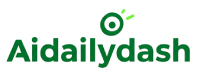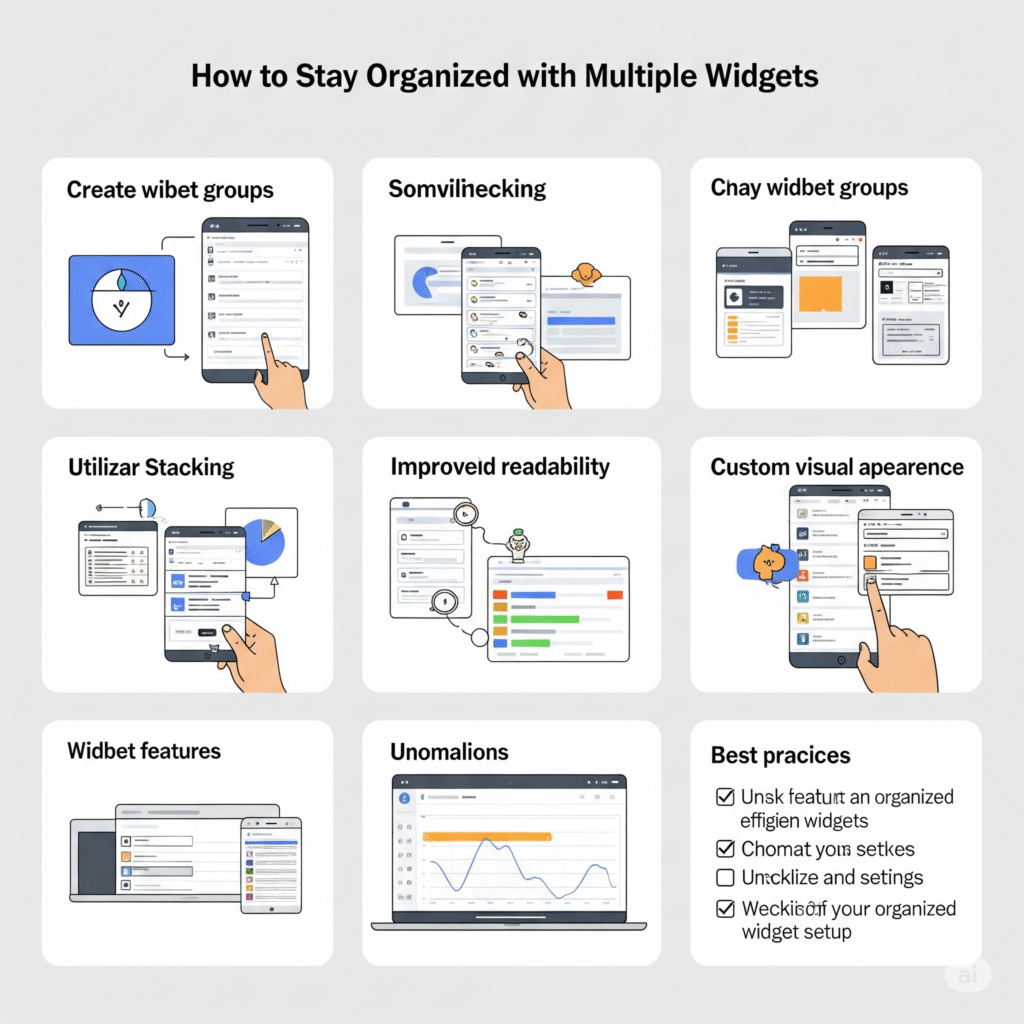Widgets are everywhere. From smart dashboards and mobile home screens to browser extensions and productivity platforms, widgets offer real-time information and easy access to tools you use most. But having too many widgets without proper organization can lead to clutter, distraction, and decreased productivity.
If you’re juggling tasks, meetings, reminders, and updates across various widgets, it’s essential to keep them structured. This guide will show you how to stay organized when working with multiple widgets on your dashboard or workspace.
What Are Widgets and Why Do They Matter?
Widgets are compact, interactive modules that display real-time data or perform specific tasks. You might already use:
- A task manager widget
- A calendar or event preview
- A weather or news feed
- Email or Slack message previews
- Pomodoro or time tracking widgets
- AI note generators or goal trackers
When used wisely, widgets allow for quicker decision-making, improved time tracking, and better task visibility.
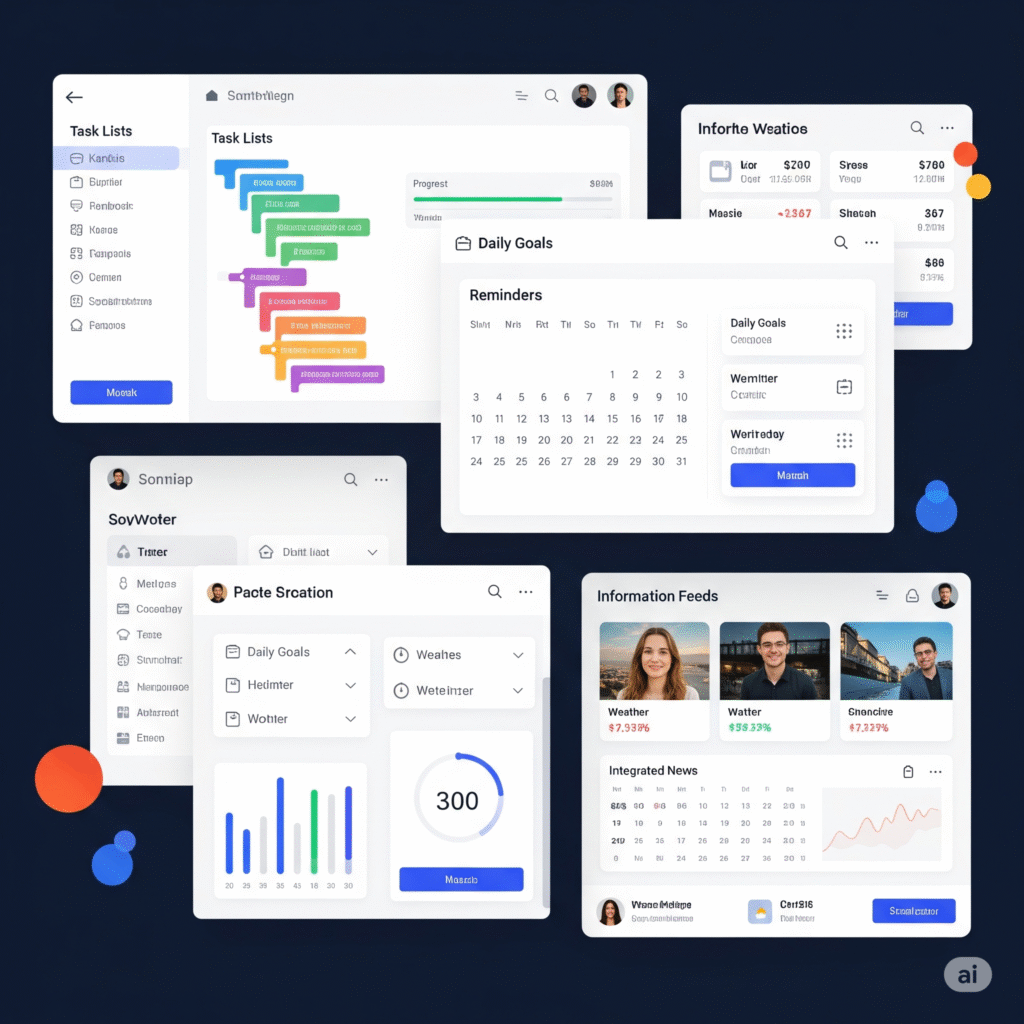
1. Categorize Your Widgets
The first key to staying organized is categorization. Group widgets based on function or purpose. Common categories include:
- Work and Projects: Task lists, project progress, team communication
- Personal Productivity: Daily goals, reminders, wellness trackers
- Time Management: Calendar views, scheduling tools, timers
- Information Feeds: News, weather, market updates
Labeling or grouping these within your dashboard allows faster navigation and reduces visual clutter.
2. Layout Optimization and Zones
Most smart dashboards let you create sections or panels. Use these zones to strategically place widgets by usage frequency or priority:
- Top of screen: High-priority items (today’s tasks, meetings)
- Middle: Daily overview and in-progress work
- Bottom: Passive widgets (weather, quotes, analytics)
Stick to a clean, minimal layout—don’t overload any one section. Keep 3–5 core widgets visible and hide or minimize the rest.
3. Customize Widget Sizes and Appearance
Most platforms let you adjust the size, theme, or placement of widgets. Customize them to create visual hierarchy and ease of use:
- Make larger widgets for critical data like to-do lists or calendars
- Use consistent color coding across similar widget types
- Choose a light or dark theme depending on your working hours
Color and contrast matter—make your dashboard easy on the eyes and cognitively effortless to scan.
4. Set Widget Priorities
Ask yourself: which widgets do you use daily versus occasionally?
Make a list of must-have widgets and mark them “always visible.” The rest can be:
- Collapsed or minimized
- Assigned to a separate workspace or tab
- Turned off during focus hours
Prioritizing widgets ensures your attention is always directed to what matters now.
5. Sync and Automate Widget Updates
Many smart dashboards allow widgets to sync across apps and platforms. Automate updates wherever possible:
- Connect Google Calendar to your scheduling widget
- Sync project boards like Trello or Notion
- Auto-pull emails or Slack messages into your communication widget
- Use AI dashboards like AIDailyDash to summarize or predict daily tasks
Automation ensures you don’t waste time updating widgets manually.
6. Weekly Maintenance and Review
A cluttered dashboard leads to decision fatigue. Make it a habit to review your widget layout weekly:
- Remove unused or outdated widgets
- Update integrations
- Adjust placement based on workload changes
- Refresh widgets that lag or malfunction
This small practice goes a long way in keeping your workspace efficient and distraction-free.
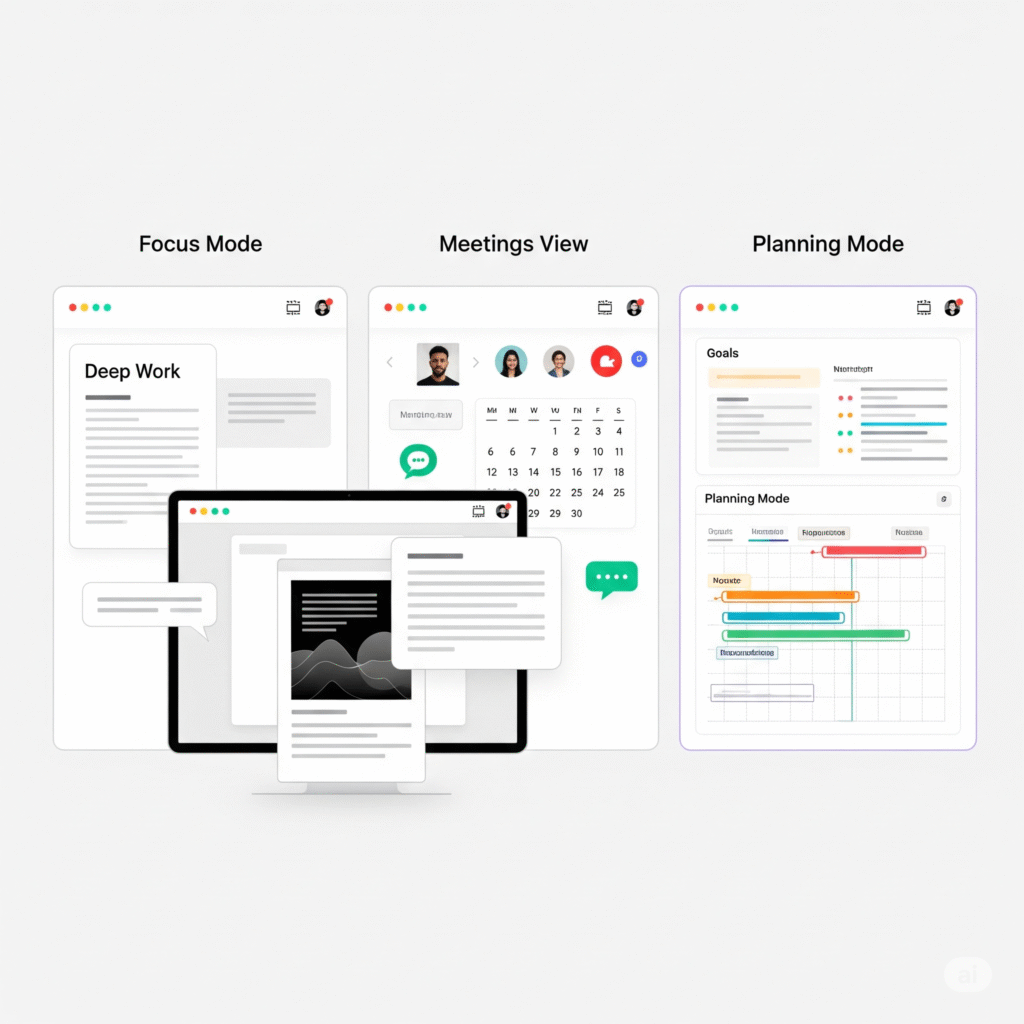
7. Use Widget Templates or Presets
If your platform supports it, create custom widget layouts for different scenario
“Focus Mode” layout for deep work days
“Meetings View” with communication and scheduling tools
“Planning Mode” with goals, notes, and project overviews
Switching templates is faster than rearranging widgets each time your focus changes.
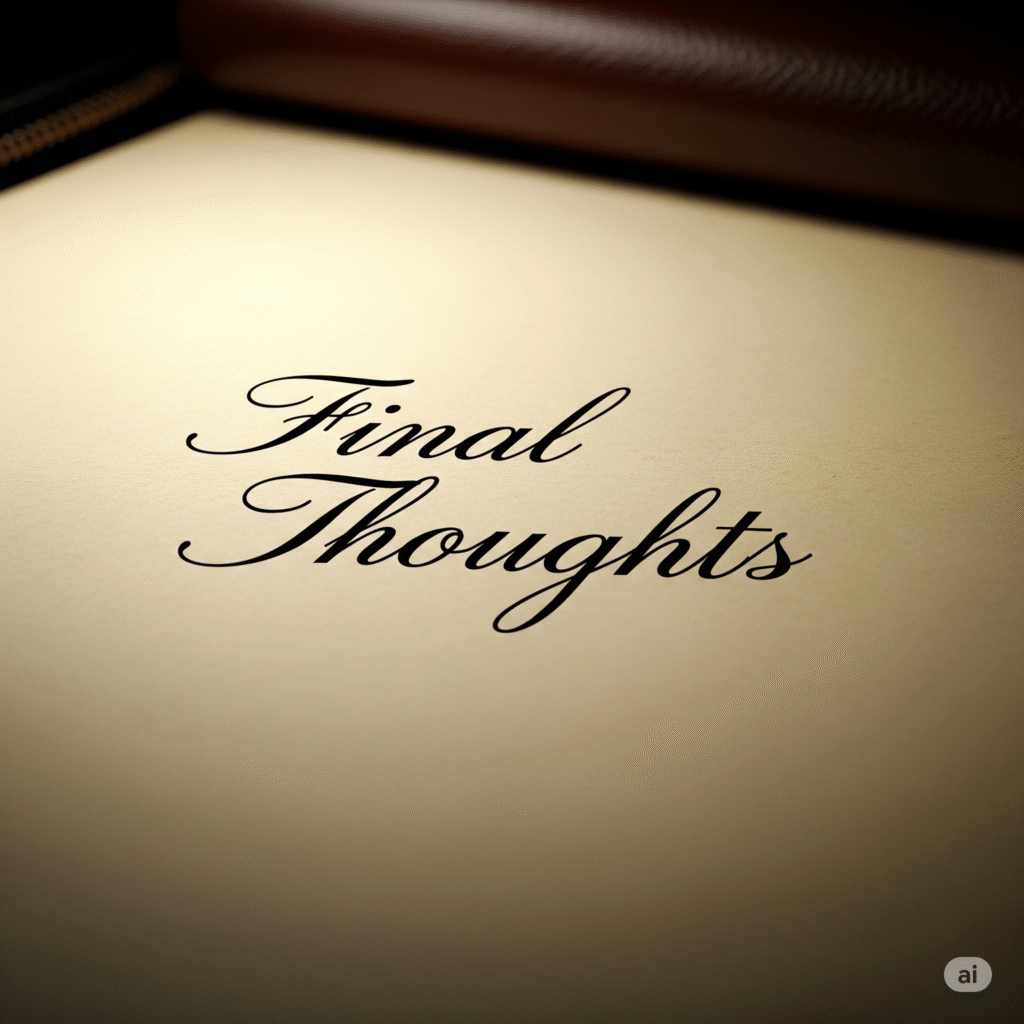
Final Thoughts: Streamline, Don’t Stack
Widgets should work for you—not the other way around. Instead of piling more on your screen, focus on strategic placement, automation, and regular optimization. This helps you stay organized, think clearly, and take action quickly.
With the right system in place, multiple widgets can turn your dashboard into a powerful productivity machine.
#Tags
lessCopyEdit#StayOrganized #ProductivityWidgets #SmartDashboard #TaskManagement #WorkflowOptimization #WidgetSetup #FocusTools #WorkplaceProductivity #DashboardTips #DigitalOrganization