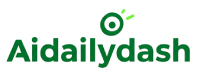AIDailyDash is a powerful productivity hub, but it becomes even more valuable when it talks directly to the calendars you already rely on—especially Google Calendar. By integrating the two, you can see work tasks, personal appointments, and recurring habits in one seamless view, cutting down on context-switching and forgotten deadlines. Below is a practical, non-technical roadmap for connecting AIDailyDash with Google Calendar and getting the most from both.
🌟 Why Sync AIDailyDash and Google Calendar?
- Single Source of Truth – View every task, Pomodoro block, and meeting in the same place.
- Automatic Reminders – Let Google push notifications while AIDailyDash tracks deep-work focus.
- Time Blocking Made Easy – Drag tasks in AIDailyDash; they appear instantly as calendar events.
- Cross-Device Access – Google Calendar syncs to phones, tablets, and smartwatches, so your AIDailyDash plan follows you everywhere.
1️⃣ Prepare Your Accounts
- Log in to AIDailyDash on your desktop browser.
- Open Google Calendar in a separate tab (use the same Google account linked to your phone).
- Verify that you have edit permission for any shared calendars you want to sync.
🔑 Privacy note: AIDailyDash only needs permission to create and manage events—your private calendar details remain in Google’s ecosystem.
2️⃣ Locate the Calendar Integration Panel in AIDailyDash
In the AIDailyDash sidebar:
- Click Settings (gear icon).
- Choose Integrations → Calendars.
- Select Google Calendar; a pop-up window will ask you to sign in to Google if you’re not already.
3️⃣ Authorize AIDailyDash via Google OAuth
- Google will display a permissions screen:
- View and edit events
- See basic profile info
- Click Allow to grant access.
- AIDailyDash stores a secure OAuth token—no password is saved—so you may revoke access at any time from your Google Account > Security > Third-party Apps.
4️⃣ Choose Your Sync Direction
AIDailyDash offers two modes:
| Mode | Best For | What Happens |
|---|---|---|
| One-Way (Dash ➜ Google) | Users who already plan inside AIDailyDash and just need reminders | Tasks and time blocks created in AIDailyDash appear as events in Google Calendar, but Google events do not show up in AIDailyDash. |
| Two-Way (Dash ⇆ Google) | Power users who juggle both platforms | New or edited events sync in both directions, so rescheduling a meeting in Google will shift the task block in AIDailyDash automatically. |
Select your preferred mode, then click Save.
5️⃣ Map Calendars to AIDailyDash Workspaces
If you use multiple Google Calendars—work, personal, side hustle—you can map each to an AIDailyDash workspace:
- Personal Calendar ➜ “Home Life” Workspace
- Work Calendar ➜ “Professional” Workspace
- Study Calendar ➜ “Learning” Workspace
Toggle Visibility if you only want certain calendars in AIDailyDash. This keeps your dashboard uncluttered.
6️⃣ Customize Event Formatting
- Task to Event Title – AIDailyDash can prepend “📌” to tasks so you instantly know an event was generated by the dashboard.
- Duration – Default to 30, 45, or 60 minutes, or allow AIDailyDash to set event length based on your Pomodoro timer settings.
- Color Coding – Pick a unique color for each workspace; Google Calendar will mirror it so your focus blocks stand out.
7️⃣ Test the Sync
- In AIDailyDash, create a task: “Draft blog outline” and set it for tomorrow, 10 a.m.–11 a.m.
- Wait a few seconds or click Sync Now.
- Refresh Google Calendar; you should see the event appear with the correct title, emoji, color, and time.
Next, move that event in Google Calendar to 11 a.m.–12 p.m. Within moments, AIDailyDash will update the task’s time block—proof that two-way sync is active.
8️⃣ Troubleshooting Tips
- Events Not Showing Up? Re-check the Integration panel; the OAuth token may have expired—click Reconnect.
- Duplicate Entries? Make sure you haven’t enabled multiple calendar sources pointing to the same Google calendar.
- Time Zone Conflicts? Confirm both Google Calendar and AIDailyDash are set to the same time zone (Settings → General).
- Mobile Lag? Google Calendar mobile apps sometimes cache data; force-refresh or toggle airplane mode.
9️⃣ Automate Next-Level Workflows
- Zapier & Make.com – Trigger a Zap: When AIDailyDash task marked complete ➜ Log event in Google Sheets.
- Google Workspace Add-ons – Embed your dashboard inside Gmail’s sidebar so you can drag emails straight into task lists.
- Voice Assistants – “Hey Google, add ‘Buy supplies’ to my AIDailyDash tasks” via Assistant routines.
✅ Conclusion
Integrating AIDailyDash with Google Calendar transforms your planning routine into a seamless, always-in-sync experience. With one or two-way sync, color coding, and smart time blocking, you get the best of both worlds: AIDailyDash’s focus tools and Google Calendar’s ubiquitous reminders. Spend ten minutes setting up the connection today, and gain back hours of mental bandwidth every week. Your future self—and your deadlines—will thank youAIDailyDash is a powerful productivity hub, but it becomes even more valuable when it talks directly to the calendars you already rely on—especially Google Calendar. By integrating the two, you can see work tasks, personal appointments, and recurring habits in one seamless view, cutting down on context-switching and forgotten deadlines. Below is a practical, non-technical roadmap for connecting AIDailyDash with Google Calendar and getting the most from both.
🌟 Why Sync AIDailyDash and Google Calendar?
- Single Source of Truth – View every task, Pomodoro block, and meeting in the same place.
- Automatic Reminders – Let Google push notifications while AIDailyDash tracks deep-work focus.
- Time Blocking Made Easy – Drag tasks in AIDailyDash; they appear instantly as calendar events.
- Cross-Device Access – Google Calendar syncs to phones, tablets, and smartwatches, so your AIDailyDash plan follows you everywhere.
1️⃣ Prepare Your Accounts
- Log in to AIDailyDash on your desktop browser.
- Open Google Calendar in a separate tab (use the same Google account linked to your phone).
- Verify that you have edit permission for any shared calendars you want to sync.
🔑 Privacy note: AIDailyDash only needs permission to create and manage events—your private calendar details remain in Google’s ecosystem.
2️⃣ Locate the Calendar Integration Panel in AIDailyDash
In the AIDailyDash sidebar:
- Click Settings (gear icon).
- Choose Integrations → Calendars.
- Select Google Calendar; a pop-up window will ask you to sign in to Google if you’re not already.
3️⃣ Authorize AIDailyDash via Google OAuth
- Google will display a permissions screen:
- View and edit events
- See basic profile info
- Click Allow to grant access.
- AIDailyDash stores a secure OAuth token—no password is saved—so you may revoke access at any time from your Google Account > Security > Third-party Apps.
4️⃣ Choose Your Sync Direction
AIDailyDash offers two modes:
| Mode | Best For | What Happens |
|---|---|---|
| One-Way (Dash ➜ Google) | Users who already plan inside AIDailyDash and just need reminders | Tasks and time blocks created in AIDailyDash appear as events in Google Calendar, but Google events do not show up in AIDailyDash. |
| Two-Way (Dash ⇆ Google) | Power users who juggle both platforms | New or edited events sync in both directions, so rescheduling a meeting in Google will shift the task block in AIDailyDash automatically. |
Select your preferred mode, then click Save.
5️⃣ Map Calendars to AIDailyDash Workspaces
If you use multiple Google Calendars—work, personal, side hustle—you can map each to an AIDailyDash workspace:
- Personal Calendar ➜ “Home Life” Workspace
- Work Calendar ➜ “Professional” Workspace
- Study Calendar ➜ “Learning” Workspace
Toggle Visibility if you only want certain calendars in AIDailyDash. This keeps your dashboard uncluttered.
6️⃣ Customize Event Formatting
- Task to Event Title – AIDailyDash can prepend “📌” to tasks so you instantly know an event was generated by the dashboard.
- Duration – Default to 30, 45, or 60 minutes, or allow AIDailyDash to set event length based on your Pomodoro timer settings.
- Color Coding – Pick a unique color for each workspace; Google Calendar will mirror it so your focus blocks stand out.
7️⃣ Test the Sync
- In AIDailyDash, create a task: “Draft blog outline” and set it for tomorrow, 10 a.m.–11 a.m.
- Wait a few seconds or click Sync Now.
- Refresh Google Calendar; you should see the event appear with the correct title, emoji, color, and time.
Next, move that event in Google Calendar to 11 a.m.–12 p.m. Within moments, AIDailyDash will update the task’s time block—proof that two-way sync is active.
8️⃣ Troubleshooting Tips
- Events Not Showing Up? Re-check the Integration panel; the OAuth token may have expired—click Reconnect.
- Duplicate Entries? Make sure you haven’t enabled multiple calendar sources pointing to the same Google calendar.
- Time Zone Conflicts? Confirm both Google Calendar and AIDailyDash are set to the same time zone (Settings → General).
- Mobile Lag? Google Calendar mobile apps sometimes cache data; force-refresh or toggle airplane mode.
9️⃣ Automate Next-Level Workflows
- Zapier & Make.com – Trigger a Zap: When AIDailyDash task marked complete ➜ Log event in Google Sheets.
- Google Workspace Add-ons – Embed your dashboard inside Gmail’s sidebar so you can drag emails straight into task lists.
- Voice Assistants – “Hey Google, add ‘Buy supplies’ to my AIDailyDash tasks” via Assistant routines.
✅ Conclusion
Integrating AIDailyDash with Google Calendar transforms your planning routine into a seamless, always-in-sync experience. With one or two-way sync, color coding, and smart time blocking, you get the best of both worlds: AIDailyDash’s focus tools and Google Calendar’s ubiquitous reminders. Spend ten minutes setting up the connection today, and gain back hours of mental bandwidth every week. Your future self—and your deadlines—will thank you