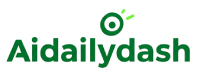Working solo can be productive, but working with a team? That’s where the real magic happens! ✨ Whether you’re managing a class project, content calendar, or even a small business, being able to share your AIDailyDash dashboard with your team is a total game-changer.
It helps you stay organized together, keep everyone updated, and collaborate in real time—without messy chats or scattered files.
Let’s dive into how to do it like a pro 💻👥
# Why Share a Dashboard?
Here’s why sharing your dashboard can transform the way you work:
- 👀 Everyone sees the same info — no confusion
- ✅ Tasks are clearly assigned and tracked
- 🧠 Fewer meetings, better updates
- 🚀 Faster collaboration and decision-making
- 📊 Shared accountability = stronger team
Whether it’s a group of 2 or 10, having a central command center makes work smoother for everyone.
# Step-by-Step: How to Share Your AIDailyDash Dashboard
Ready to team up? Follow these simple steps:
✨ Step 1: Create or Select Your Dashboard
If you haven’t already, set up a dashboard for your project, like:
- 📚 “Group Presentation”
- 📅 “Social Media Schedule”
- 💼 “Client Project XYZ”
Keep it neat with task lists, calendar blocks, widgets, and notes.
✨ Step 2: Click on “Share Dashboard”
In the top-right corner, you’ll see the Share icon (🔗 or 👥). Click it.
Now you’ll have a few sharing options:
- Invite by email 📧
- Generate a shareable link 🔗
- Set access permissions (view-only or editor)
✨ Step 3: Set Team Member Roles
You can assign each member a role:
- Viewer – Can only see the dashboard
- Editor – Can add/edit tasks, notes, and widgets
- Manager – Can change dashboard settings and share further
This helps keep things organized and prevents unwanted changes 🙈
✨ Step 4: Add Task Assignments
For true teamwork, assign tasks by name:
- 🧠 Nishtha – “Design presentation slides”
- ✍️ Rahul – “Write introduction”
- 📊 Aanya – “Collect survey data”
Everyone knows what’s theirs—and nothing gets missed!
✨ Step 5: Communicate Through Comments & Notes
Use the Task Comments or Sticky Notes widget to:
- Share updates
- Ask quick questions
- Leave feedback
No need to jump to email or chat apps—stay inside AIDailyDash!
✨ Step 6: Use Real-Time Updates
Whenever someone makes a change, the dashboard updates live—no refreshing needed!
- ✅ Tasks checked off in real time
- 🔁 Progress bars updated instantly
- 🗂 Files, links, and widgets always synced
It’s like Google Docs… but for your whole productivity system. 💼✨
# Examples of When to Share a Dashboard
📌 Students: Collaborate on group projects with assigned research, deadlines, and slides
📌 Creators: Plan content calendars, brainstorm posts, and track uploads
📌 Teams: Manage campaigns, events, or client work with shared visibility
📌 Study Groups: Track revisions, share notes, and prep for exams together
# Tips for Smooth Collaboration
- 🔔 Turn on task reminders for your teammates
- 🧹 Review shared dashboards weekly to clean up old tasks
- ✨ Use color codes to keep it visually organized
- 💬 Encourage updates via comments, not DMs
- 📆 Schedule quick check-ins if needed—but let the dashboard lead the way!
# Final Thoughts
With AIDailyDash, sharing your dashboard turns a bunch of individuals into a powerful, focused team. 💪💻
You can assign tasks, track progress, and collaborate—all in one place, without the chaos of email threads or app-switching.
So next time your team needs structure, clarity, and results—just share your dashboard and get to work, together. 💫