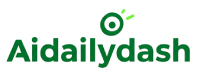Keeping a busy family organized can feel like managing a small company—there are appointments, school events, grocery runs, sports practice, and work meetings, all happening at once. 🏃♂️🏃♀️
That’s where widgets come in. Widgets are mini versions of your apps that live on your phone or tablet’s home screen. With the right widgets, you can turn your device into a family command center. 🧭📲
Let’s explore how you can use widgets for smooth, smart, and stress-free family scheduling!
🧠 1. Why Use Widgets for Family Planning?
Widgets let you:
- See schedules at a glance without opening apps
- Stay updated on family members’ calendars
- Track chores, shopping lists, birthdays, and school events
- Quickly add new reminders or appointments
The best part? Everyone in the family can customize their own screen with widgets that show what’s important to them.
📆 2. Set Up a Shared Family Calendar Widget
One of the most useful widgets is the Google Calendar widget (or Apple Calendar on iOS).
Here’s how to set it up:
- Create a shared Google Calendar for your family
- Invite all members with Google accounts
- Add the Calendar widget to your home screen
- Choose Month view or Agenda view based on preference
Now, when Dad adds a dentist appointment or your little sister has ballet class, it shows up for everyone! 💃🦷
📌 Bonus tip: Use different colors for each family member to stay organized at a glance.
🧹 3. Use To-Do or Chore List Widgets
Managing home tasks is way easier with a to-do list widget.
Try apps like:
- Todoist
- TickTick
- Microsoft To Do
Create a shared task list like:
- 🛒 Buy groceries
- 🧼 Clean the living room
- 📦 Pick up online order
Place the widget on your screen, and check things off as they get done! It’s perfect for kids who need reminders (or grown-ups who forget things 😄).
🧃 4. Add Meal Planning or Grocery Widgets
Use apps like AnyList, Mealime, or Cozi to manage food-related tasks. Add their widgets to:
- Show today’s meals 🍽️
- Add missing items to the shopping list 🛍️
- Schedule cooking days 👩🍳
You can even assign dinner duties to different family members!
📌 Fun tip: Let kids pick a meal every week using the widget so they stay involved!
📚 5. Use School Schedule Widgets for Kids
If your kids have classes, online homework, or school apps, you can add widgets for:
- Class timetables
- Assignment deadlines
- Zoom/Google Meet links
- Study goals or timers
Tools like Google Keep, My Study Life, or Notion (with widget support via apps like Widgetsmith) are great for older students.
🎓 Teen-friendly idea: Let your teen design their own dashboard with aesthetic widgets that keep them motivated.
⏰ 6. Use Time-Blocking or Timer Widgets
If you want to manage your whole day better, add:
- Pomodoro Timer widgets
- Focus mode widgets
- Daily schedule widgets from AIDailyDash or Clockify
It helps everyone know what’s next, and when it’s time to take a break or log off screens. 🧘♂️⏳
🔁 7. Sync It All with One Dashboard App
Want everything in one place? Use apps like:
- Cozi Family Organizer (great for families)
- AIDailyDash (for task timers and goals)
- Notion (for custom dashboards + widgets via integrations)
These let you see schedules, tasks, habits, and reminders—on your home screen with just one glance!
✅ Conclusion
Using widgets for family scheduling is like giving your phone a superpower. 💥 Instead of flipping between apps or forgetting appointments, you and your family can stay organized together, right from your home screens.
Whether it’s dance class, homework, or pizza night, your widgets will remind you what’s next—and who’s in charge. Try setting up just three widgets today, and watch your home life feel more in sync and a lot less stressful. 🏡💡